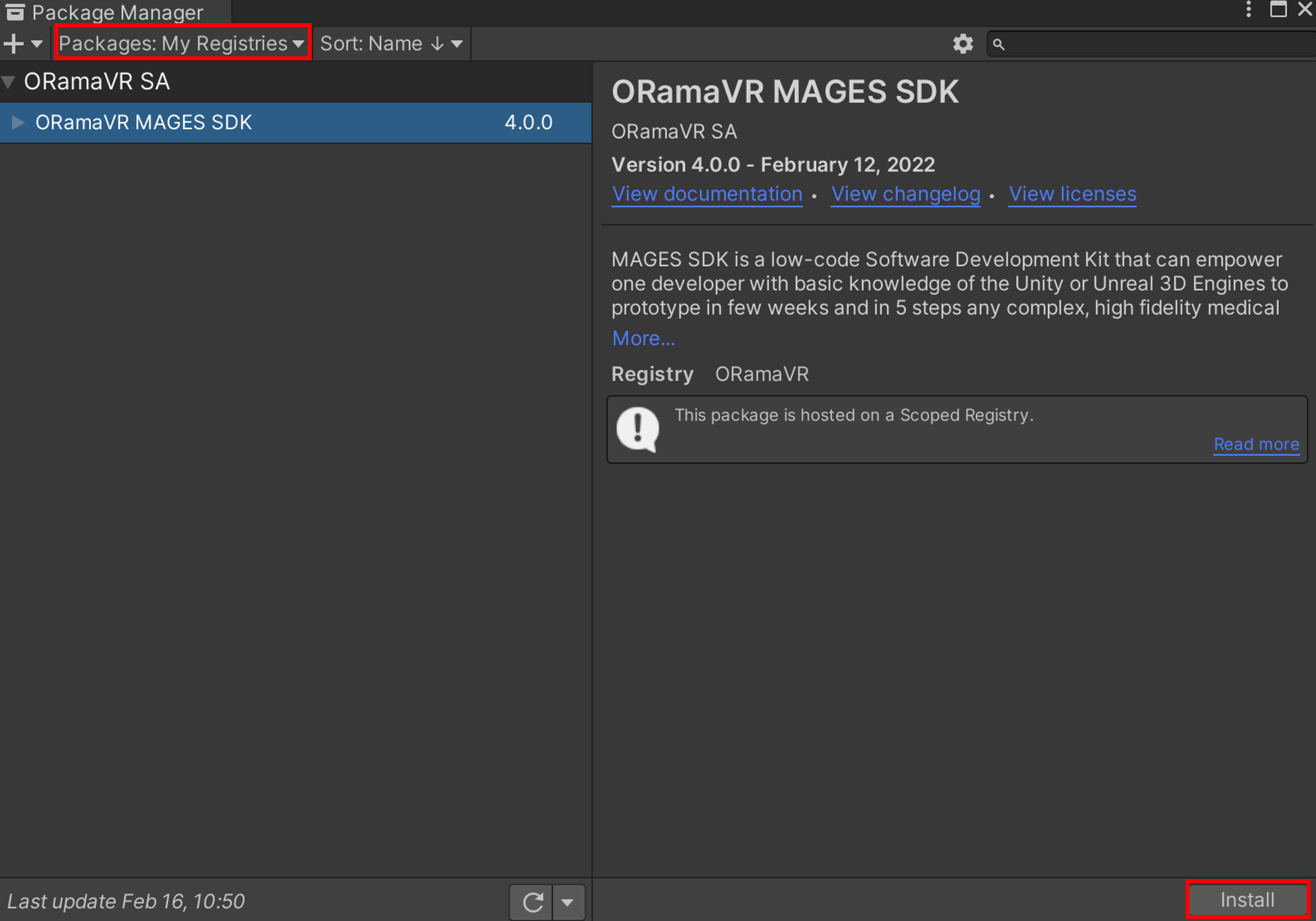Download and Import MAGES™ SDK¶
Before you start¶
Latest stable release of MAGES SDK runs on Unity 2020.3.9f1 LTS. Login using your developer account credentials.
Unity manages its latest versions through Unity Hub. You can download it by visiting this page.
After installing Unity Hub, navigate to the Installs tab and click the Install Editor Button as illustrated below.
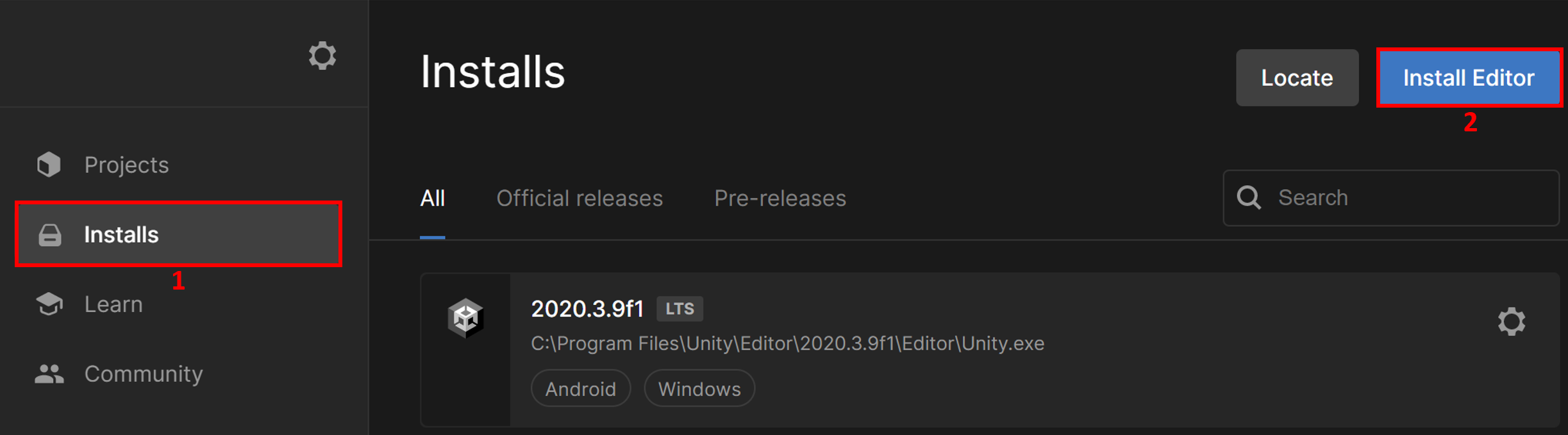
Finally, in the Archive tab you can locate the specified Unity version and install it.
Warning
Make sure you install this specific version otherwise you may encounter incompatibilities between internal and third party packages.
Before you download/import MAGES™ SDK you have to create a new empty Unity project.
It is recommended to start an empty Unity project by selecting the 3D preset, as shown in the image below:
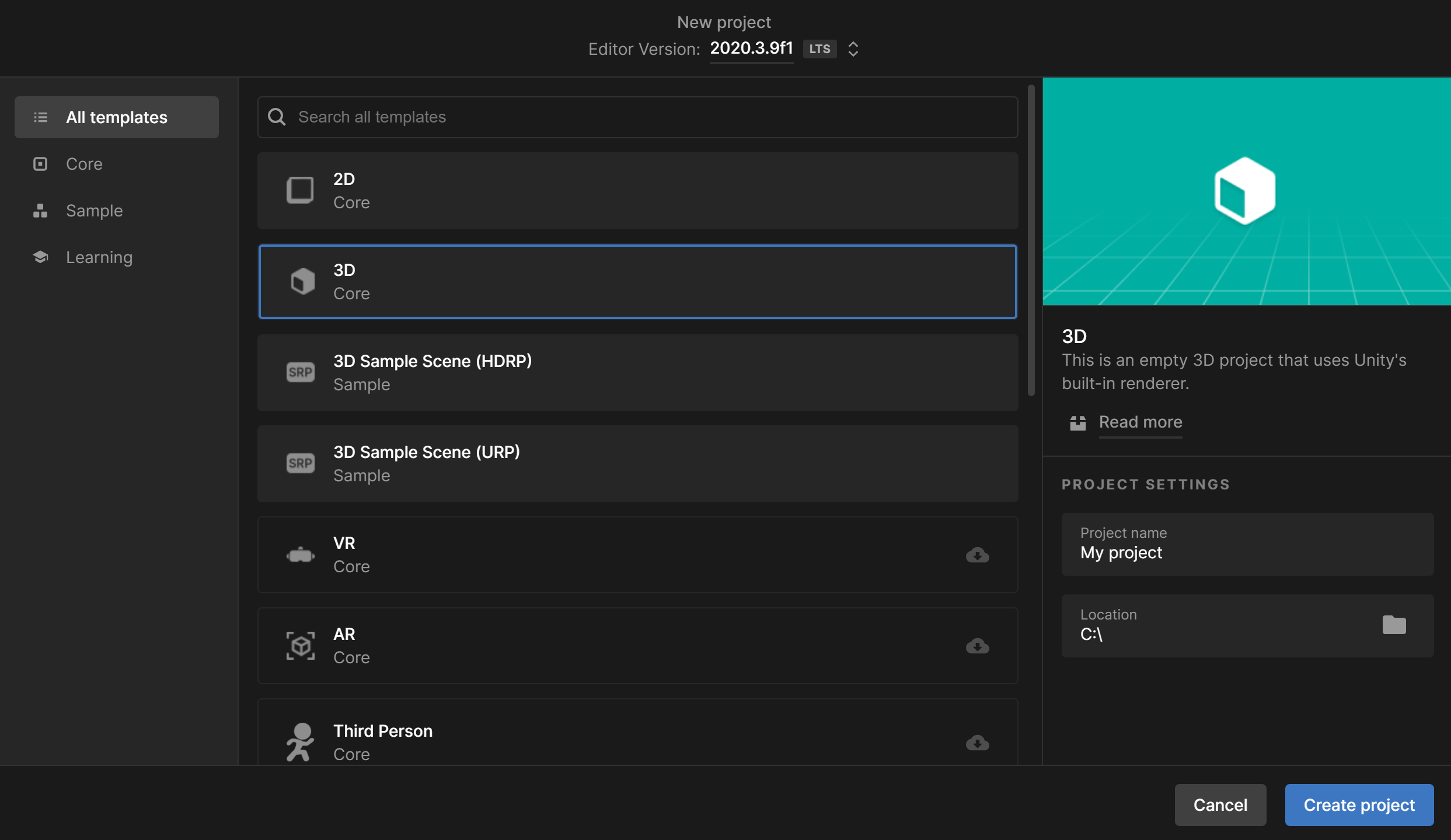
Download MAGES™ SDK¶
Unity is currently utilizing the package manager functionality in order to install and update third party packages with ease.
To let your Unity project access the MAGES™ package, you need to add ORamaVR registry to your project list of registries. To do so, follow the steps below.
Navigate to Edit → Project Settings → Package Manager.
In the Scoped Registry section, add a new scoped registry and fill in the details as illustrated below.
Click Save, or Apply.
Navigate to Window → Package Manager. You should be able to locate MAGES™ package under ORamaVR registry.
Note
Make sure to set Packages to My Registries from the dropdown menu on the top of the window, to be able to see the MAGES™ SDK package.
Select the MAGES™ package and click the Install button.
You will be presented with the MAGES Startup window. It is recommended to enable all the settings listed below, with the order they are listed.
Change Active Input Handling to ‘Both’
Change API Compatibility Level to 4.x
Add URP Package
Add Rendering Pipeline asset in graphics Settings
Optimize Settings for MAGES SDK
Below you can see the startup window. All the necessary options are highlighted.
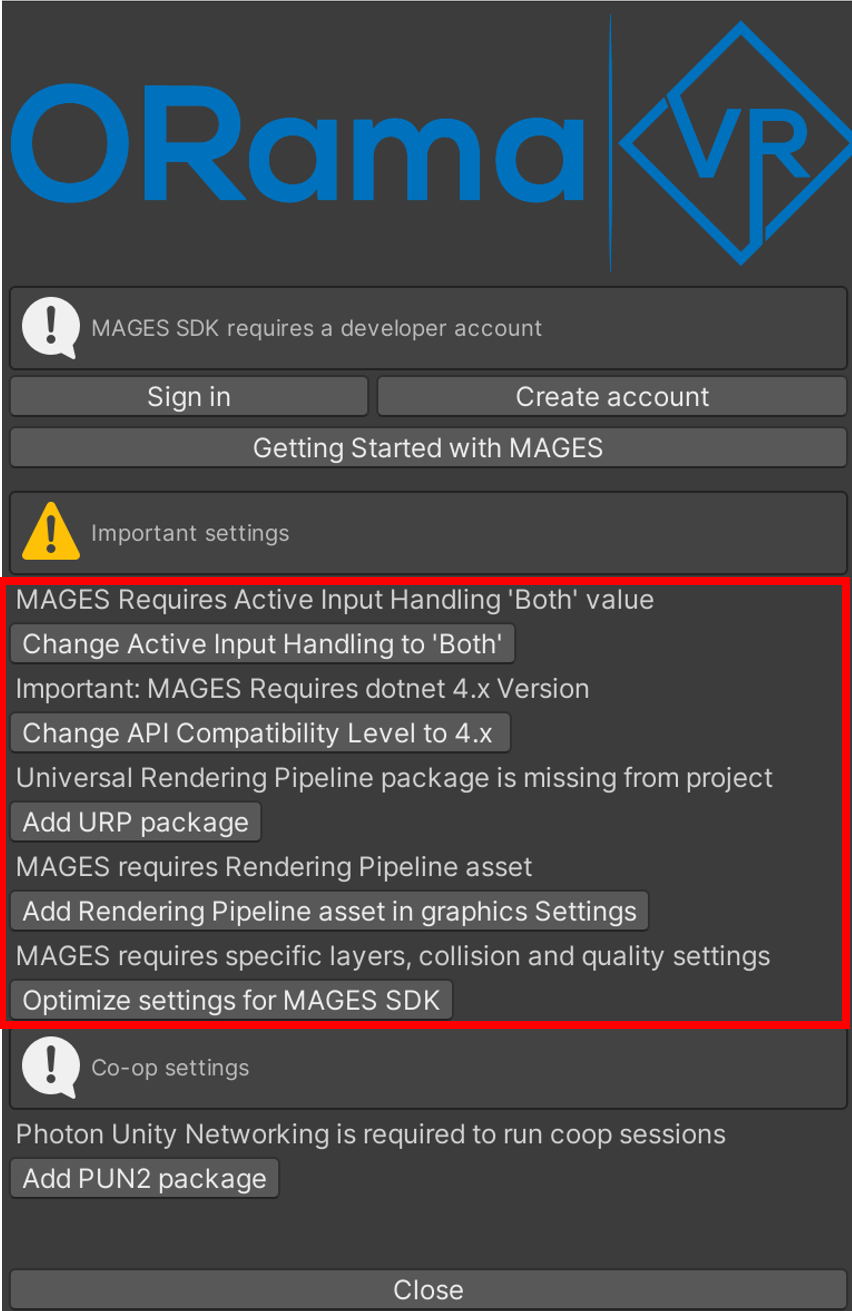
Note
It may take some time to apply each setting.
Note
PUN2 package is used only if your application requires multiplayer features. If you are interested only in single player mode, you can ignore this package.
Warning
To be able to use MAGES™ SDK, you must have an ORamaVR account. You can easily create one by clicking the corresponding button in the startup window, or by clicking here.