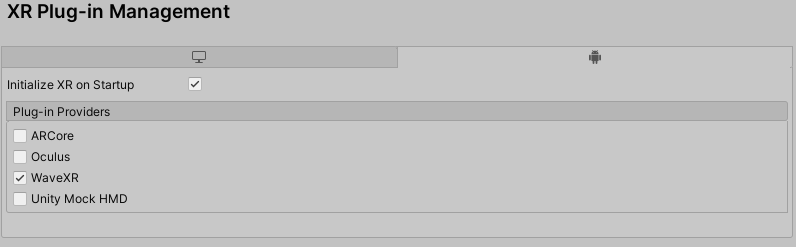Player¶
For the cases of Desktop and Oculus Quest, virtual reality support must be enabled and as for the SDK the only one required is the OpenVR or Oculus (depending if target device is Desktop or Oculus Quest respectively). MAGES SDK uses OpenVR for all Desktop commercial headsets (Oculus Rift, HTC Vive, Microsoft Mixed Reality, …), Oculus for Oculus Quest and finally XR Plugin Management plugin with WaveXR for Vive Focus Plus. Lastly Rendering Method must be Multi Pass for every case.
Case of Desktop VR¶
As mentioned above, Desktop VR headsets (Oculus Rift, Oculus Rift S, HTC Vive, Windows Mixed Reality, etc.) are supported by MAGES SDK utilizing OpenVR.
Note
To correctly setup OpenVR support, make sure that XR Plugin Management package is not installed in your project.
Then navigate to File–>Build Settings–>Player Settings and then click on the XR Settings section.
This section contents should be as shown in the image below.
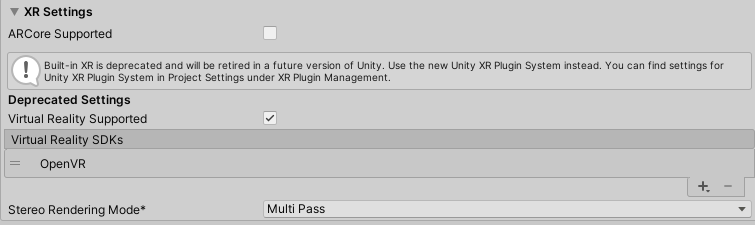
Case of Mobile VR¶
The XR Settings for Mobile VR headsets that operate on Android follow.
- Oculus Quest
Oculus Quest is supported by MAGES SDK utilizing the Oculus SDK.
Note
To correctly setup Oculus support, make sure that XR Plugin Management package is not installed in your project.
Then navigate to File–>Build Settings–>Player Settings and then click on the XR Settings section.
This section contents should be as shown in the image below.
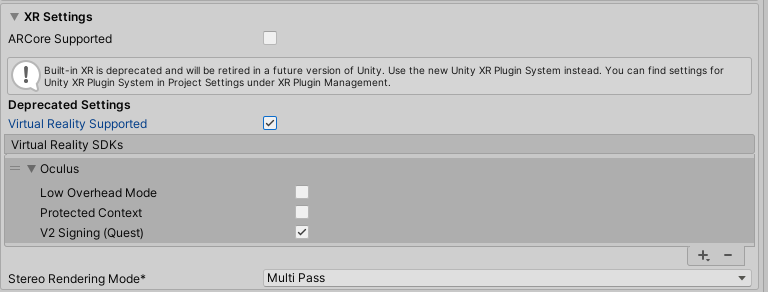
Note
For the application to run successfully on Oculus Quest, please make sure that the V2 Signing (Quest) checkbox is checked.
- Vive Focus Plus
Vive Focus Plus is supported by MAGES SDK utilizing Unity’s XR Plugin Management.
To correctly setup Vive Focus Plus support, make sure that XR Plugin Management package is installed in your project.
Then navigate to Edit–>Project Settings–>XR Plug-in Management and then check the WaveXR checkbox.
This section contents should be as shown in the image below.