Generating Analytics¶
As discussed thoroughly in Analytics File System, Analytics expect certain assessment formatting (e.g., scoring data, accumulated user data, etc.) and produce certain output.
ORamaVR provides a simple out-of-the-box solution for generating analytics for your products. In detail, analytics are per action and have to be explicitly specified for each action from the analytics editor.
Note
Currently, the analytics panel needs the action that they refer to be specified. In version 1.0 this configuration will take place through the SceneGraph Editor.
Visual Editor¶
To specify the analytics recording for each Action, start by opening the Analytics Editor through the MAGES menu.
MAGES/Analytics Editor
You will be presented with a similar view:
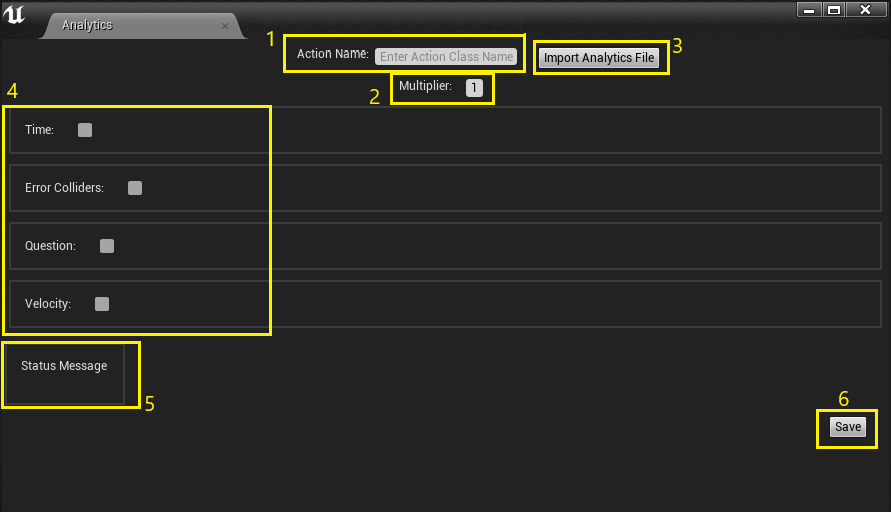
Action Name: The description name of the action the following analytics will refer to.
Multiplier: The weight of this action regarding the rest actions.
Import: In case you have already created an analytics configuration for this action and want to edit it, you can import it by typing its description name and clicking the Import Analytics File button.
Scoring Factors: Detailed explanation can be found here GeneratingAnalytics
Status Message: Status window, which will be updated after each action with a relative message.
Save: After finishing setting up your analytics configuration you can save it, using this button.
In the Analytics window you can specify all scoring factors for the current Action.
Scoring factors¶
As described in Analytics File System, MAGES SDK supports a variety of predefined scoring factors.
Current available scoring factors are enumerated below in an algorithmic manner following the order of the Analytics Editor:
Time
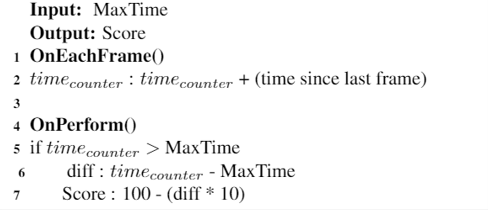
- Error Colliders
2.1 Avoid Object Factor
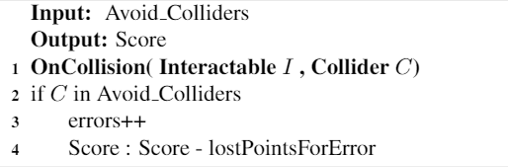
2.2 Stay Error Colliders
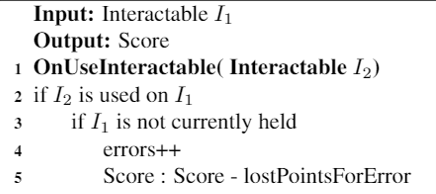
2.3 Hit Perform Colliders
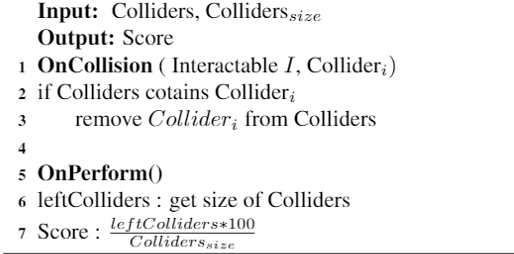
Question
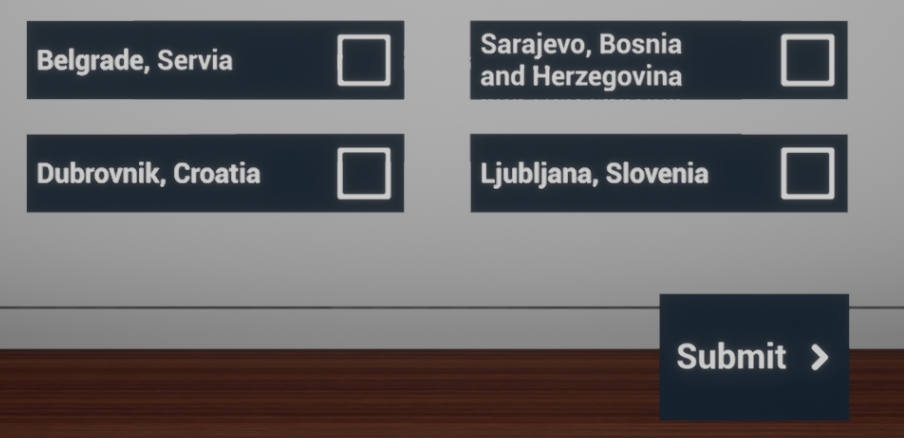
Velocity
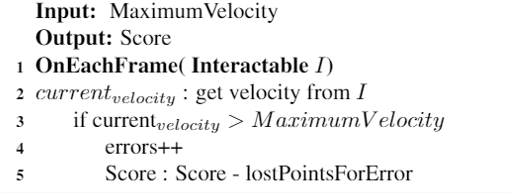
Using the above combinations you can produce an output similar to the following:
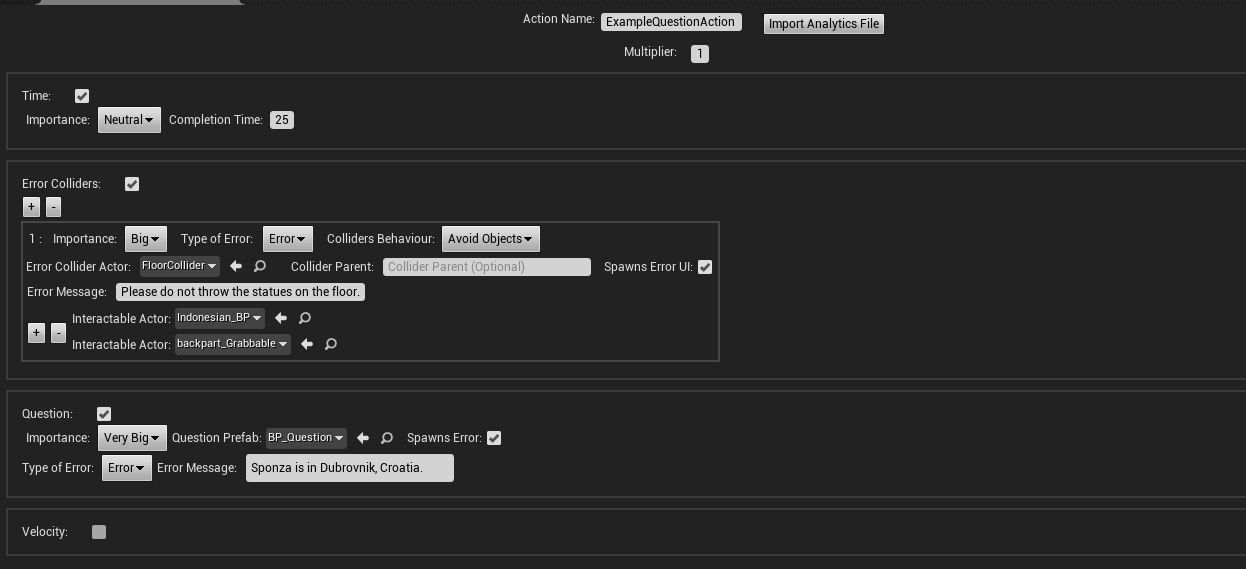
Finally, click the Save button down in the editor window to save your changes.
Warning
If you forget to Save your Analytics for each action, the changes will get discarded.