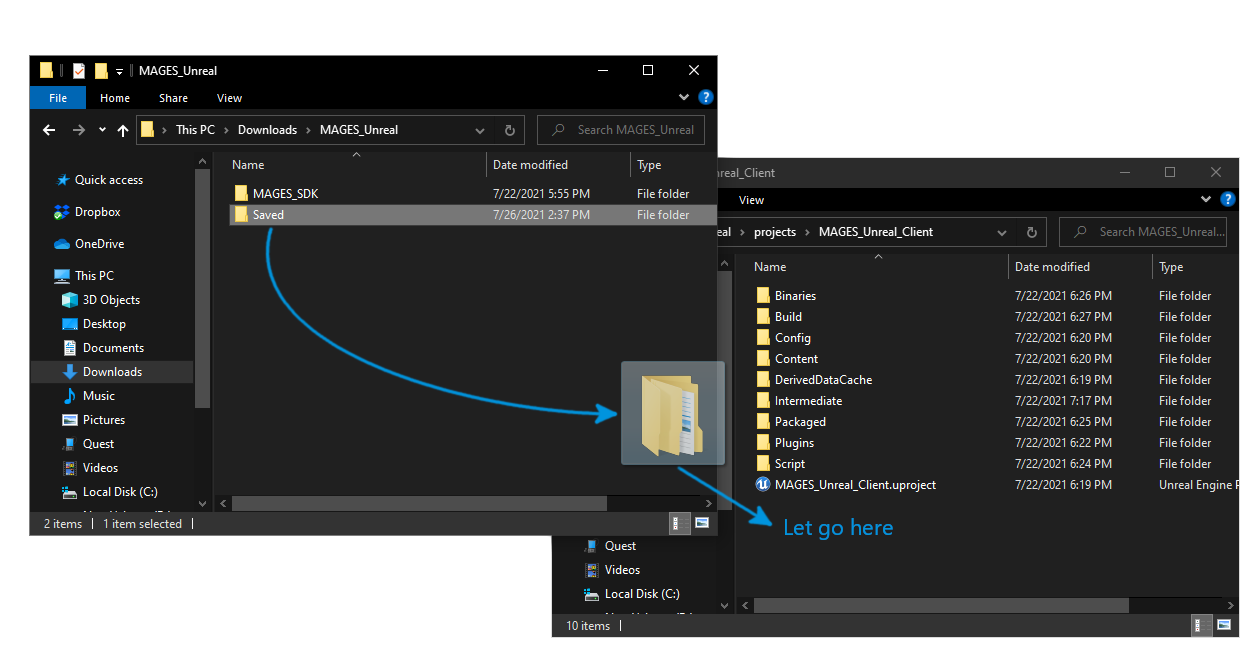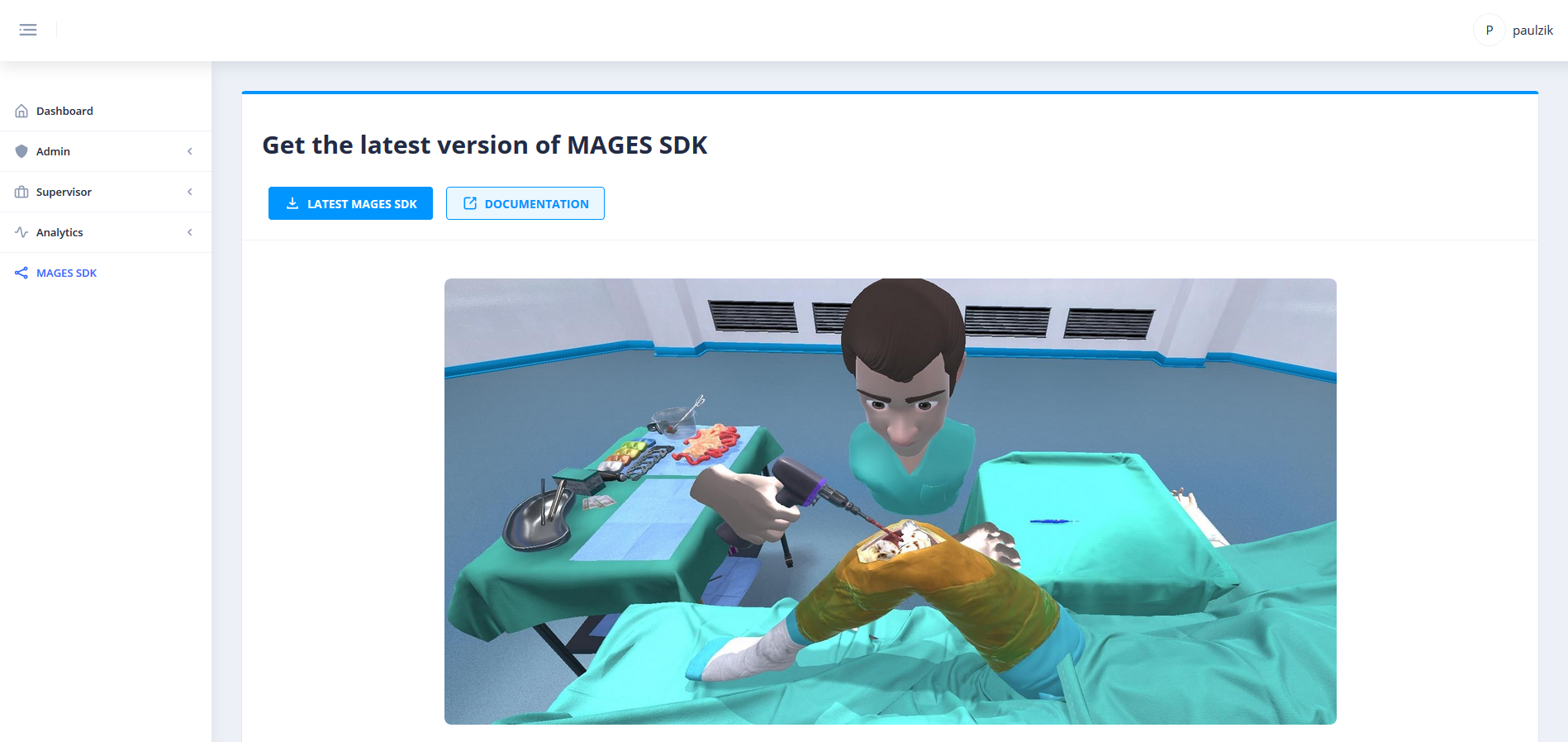Download and Import MAGES SDK¶
Before you start¶
Latest release of UE_MAGES_SDK runs on Unreal Engine 4.26.
Warning
Make sure you install this specific version otherwise you may encounter incompatibilities between internal and 3 rd party packages.
Import MAGES SDK¶
C:\Program Files\Epic Games\UE_4.26\Engine\Plugins)Plugin Installation¶
Navigate to the engine plugin folder (that would typically be C:\Program Files\Epic Games\UE_4.26\Engine\Plugins) and copy the “MAGES_SDK” folder into it.
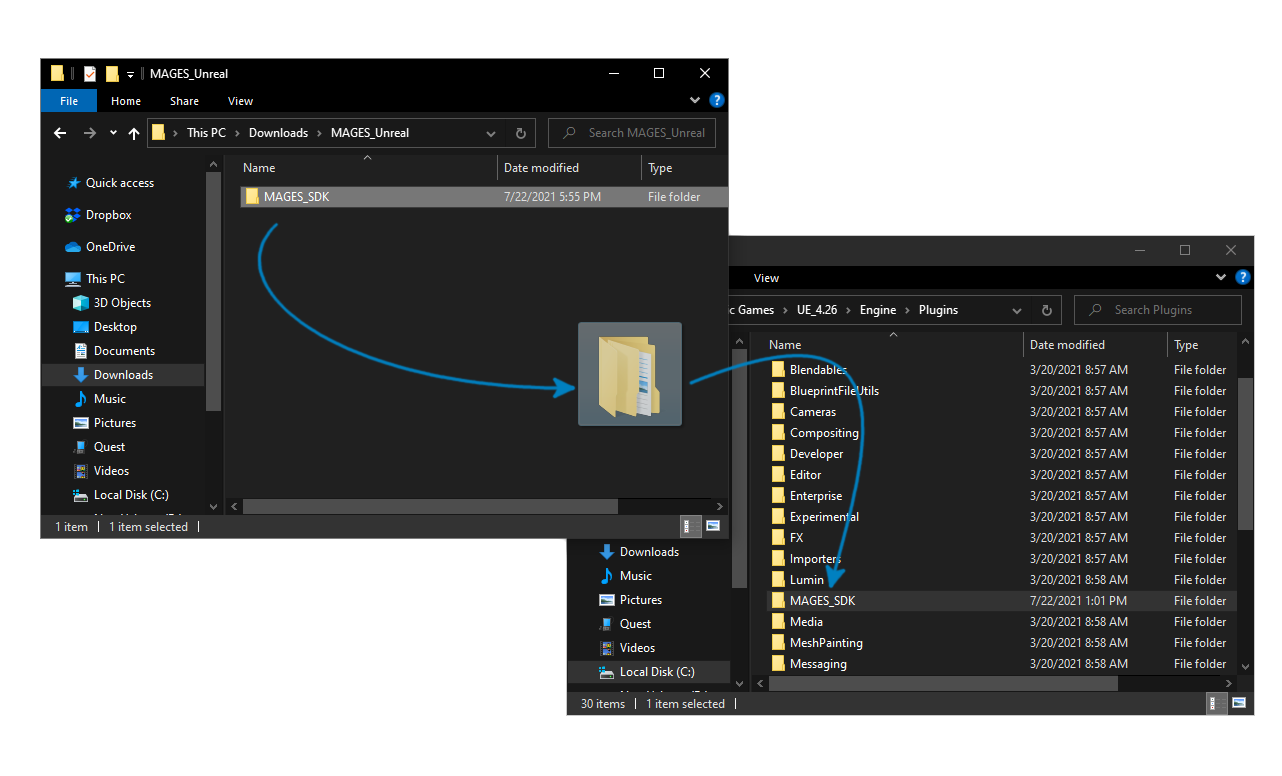
Project Setup¶
Launch Unreal Engine 4.26, select the Games category and create a blank project.
As of version 0.9 beta, UE MAGES SDK utilizes all the core features required for development
Warning
There is a conflict introduced by SteamVR with the OculusVR plugin, so make sure to disable it as shown below, otherwise your project will not work.
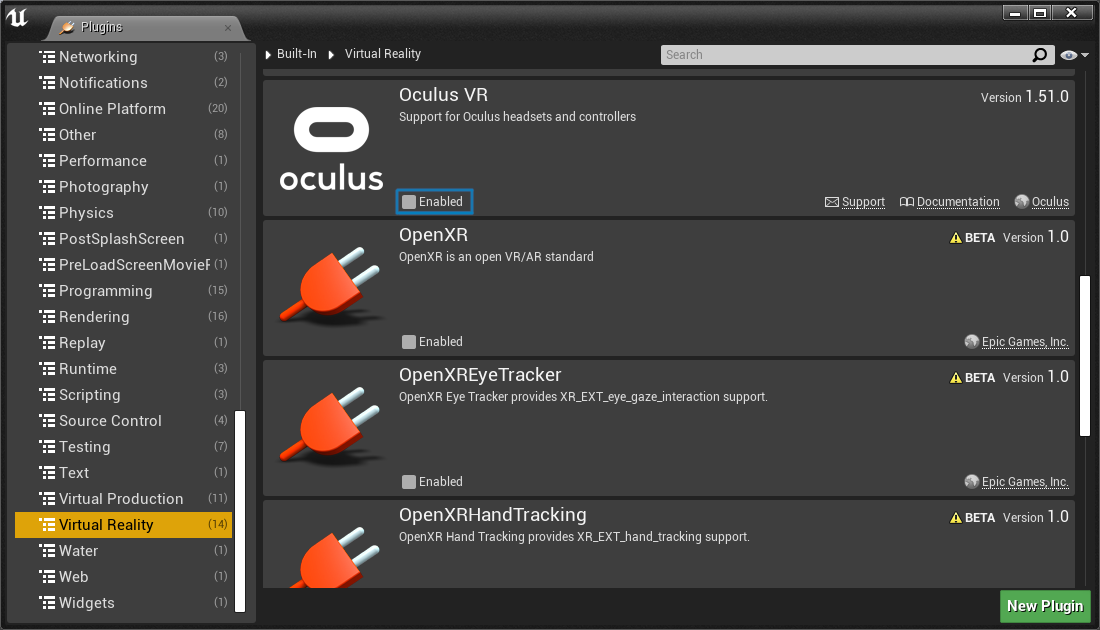
Afterwards, you will have to restart the editor.
Import Analytics and XML files¶
In MAGES Unreal 0.9, Analytics and SceneGraph files are stored in the Saved directory of your project. Copy over the provided “Saved” directory into your project’s root directory.