MAGES Menu¶
One of the scripts provided includes code for additional functionality in Unity’s progress bar.
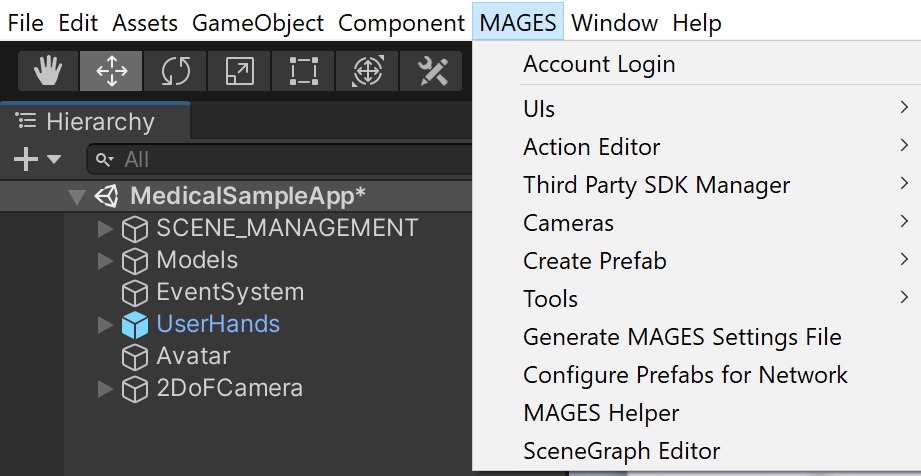
- 1.Account Login
This option saves the developers account to be able to run the application inside the Unity Editor.
- 2.UIs
This option provides a variety of features regarding the UI components. From the addition and modification of text and speech UI elements to the management of different languages.
- 3.Action Editor
This is the editor to generate the Action scripts.
- 4.Third Party SDK Manager
This option contains different functionalities for managing third party SDKs needed for the application to operate using different headsets.
- 5.Cameras
This option contains the available VR and non-VR cameras.
- 6.Create Prefab
This option creates an empty gameobject in the scene with all the appropriate components attached depending on the type of prefab selected.
- 7.Tools
This menu is responsible to generate the
ToolsEnum.dlland create new tools.- 8.Generate MAGES Settings File
This options creates a MAGES asset file containing the appropriate input fields to fill in the settings of your MAGES application.
- 9.Configure Prefabs for Network
This option searches all prefabs in the specific path displayed. If they do not contain the appropriate components to be able to connect to the network, it automatically attaches them.
- 10.MAGES Helper
The window that appears on startup, containing important settings for MAGES™ SDK.
- 11.SceneGraph Editor
This option opens the SceneGraph Editor to edit the scenegraph tree (Lesson, Stages, Actions).