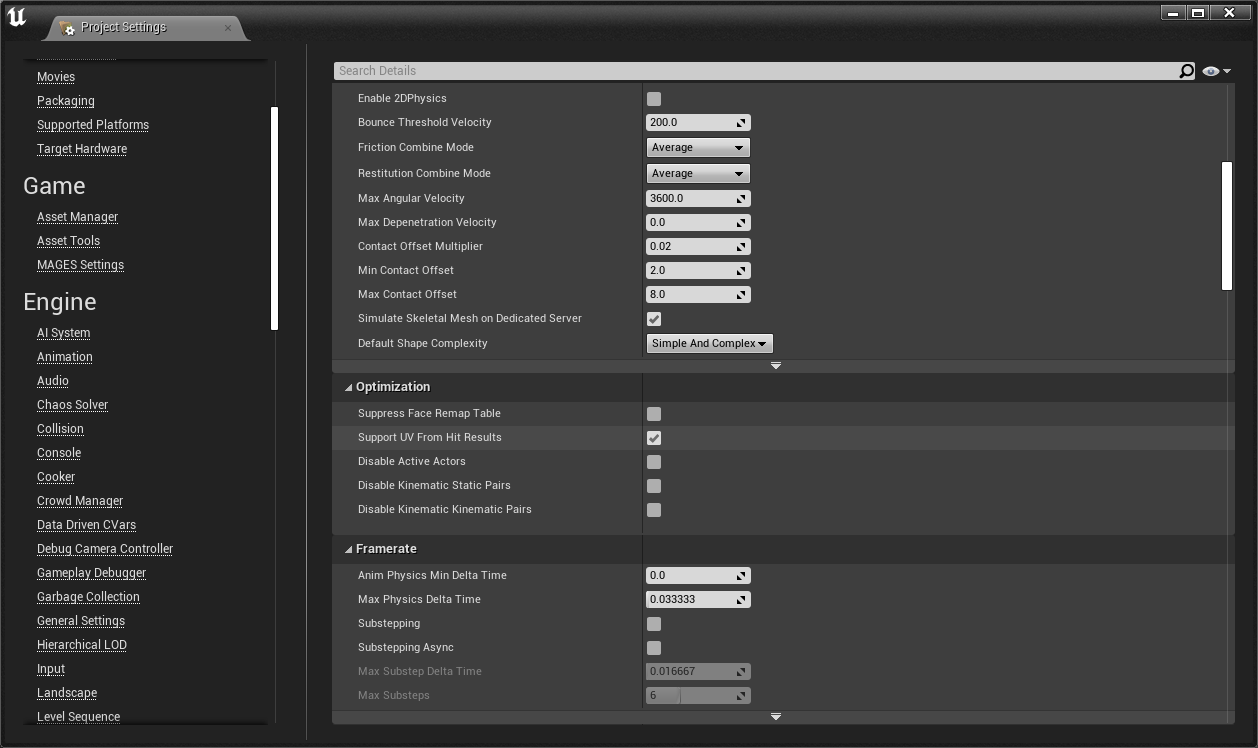Swapping to another level¶
In case you want to try one of the other MAGES sample applications. First of all, navigate to MAGES_SDK Content > MAGES > Operation > Levels and there you will find all available MAGES levels.
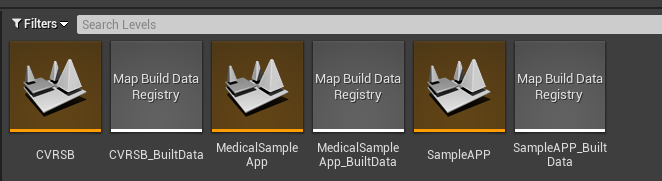
Double click the level file of the sample want to try out.
Note
All of the MAGES samples come with a 3D Desktop Pawn camera as default. In case you want to try them in VR follow the steps mentioned here
Once, you’ve set up your camera you need to change the scenegraph config asset. Navigate to your project settings, select MAGES settings on the left panel and change the config asset to the one corresponding to your level.
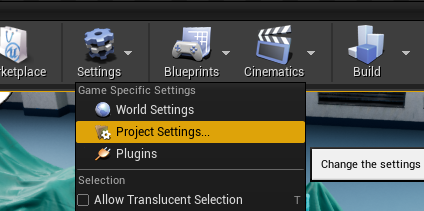
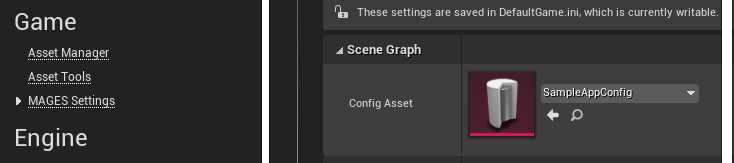
CVRSB Requirements¶
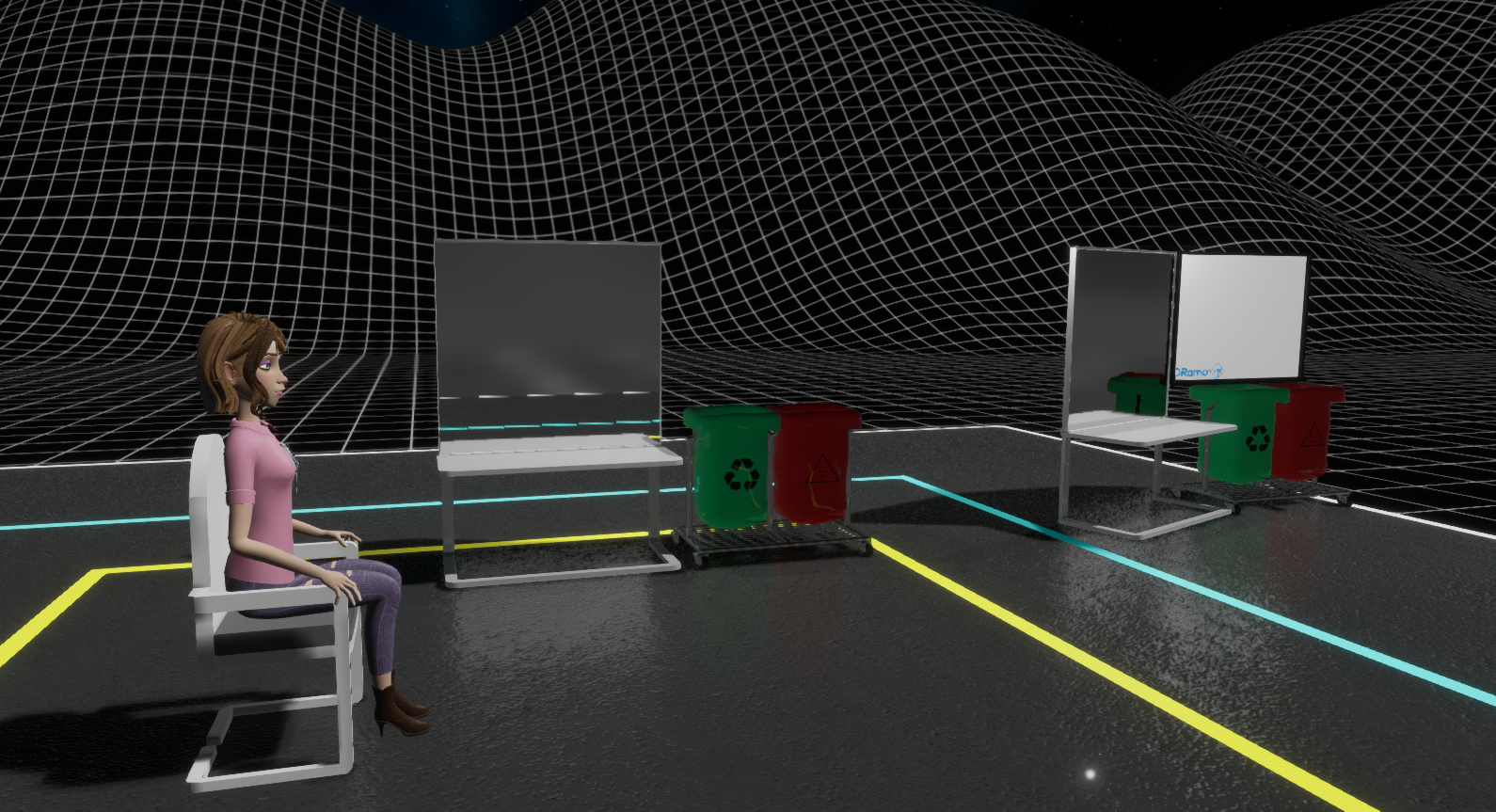
For the Early Access version of CVRSB specifically, the board will not work unless you do the following: