XR Camera¶
Camera as a GameObject¶
From MAGES 3.3.0 we use the Universal XR camera. A single camera instance to manage all the XR devices.
Camera Tags & Layers¶
Controller (left) & (right) [Desktop] must both be in the layer UserHands and the first one must have the tag LeftPalm and the second one the RightHand. This involves all their children too. Above them the CameraRig [Desktop], OVRCameraRig [Quest], WaveVR [Vive Focus Plus] where the collider for the camera is located, the layer CameraRig must be applied. Only for that specific gameobject and not its children.
UserHands Gameobject¶
On the children-gameObjects HandL & HandR, it is attached the script Animation Controller. As the name implies it controls all the animations for the hand depending on what button the user is pressing (e.g. pressing the trigger button, it plays the animation for the index finger). Also, an animator component is attached with the hand’s animation.
Universal XR Camera Setup¶
- Universal_XR_Rig
This object contains the Character Controller component. This is a Capsule Collider used to restrict the camera movement inside the scene. As explained before this specific gameobject is the only child in the VRCamera that has the layer CameraRig. The developers should set up in the Project Settings → Physics what layers should be visible by this collider.
The
UniversalCameraMovementscript is responsible for the movement within the VR using the controllers.Additionally, the
KeyboardMovementscript enables movement from the keyboard as well.- head
UserUISpawnPoint: A gameObject that only counts as a reference for UI positioning. It faces the Camera Eye with a slight offset in the forward axis. Its purpose is to be the spawn point for every UI that gets spawned.
Target_IK: A gameObject that serves as the target point of avatars (in case they are used).
- LeftController and RightController
Contains the players virtual hands. The ConnectedPoint gameObjects reflecting the position of the controllers.
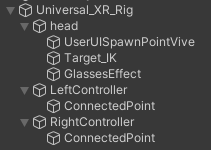
Universal XR Camera Setup with Microsoft HoloLens 2¶
When the Universal XR Camera is set up for use with the HoloLens 2, an aditional “HoloLens2Input” GameObject is added to the Universal XR Rig.
This aditional component is responsible for managing input from the hands as well as movement input.
- Hover Collider
This gameobject is used for detecting when a user’s hand is close to the movement button, in order to make it visible.
- Click Collider
When a hand is inside this collider, the player will move towards the direction he is facing.
