Import Existing MAGES™ Project to Different Platform¶
A MAGES SDK project can easily be transferred between macOS and Windows platforms.
To transfer such a project from macOS to Windows, for instance, kindly follow the steps below:
Save and close your Unity project on your macOS machine.
Locate the project folder, and compress it for easier transfer.
Note
In order to compress a folder on macOS, right-click on the folder and then select “Compress {Folder Name}”.
Transfer the compressed folder to your target Windows machine.
Decompress the folder.
Open Unity Hub, and click ADD, located in the top right corner of the Unity Hub window.
Navigate to the decompressed project folder and select it.
Note
A window will appear, notifying that the Mac OS X target platform is not supported. Simply click Switch Target.
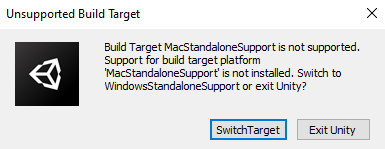
Once the importing is finished, Unity will open the project, and you can continue your work.
Note
Your SDK license login account will be retained between the platforms (in case you did not log out before the project transfer). Since Windows platform supports VR, you can add VR support to your project while on Windows.