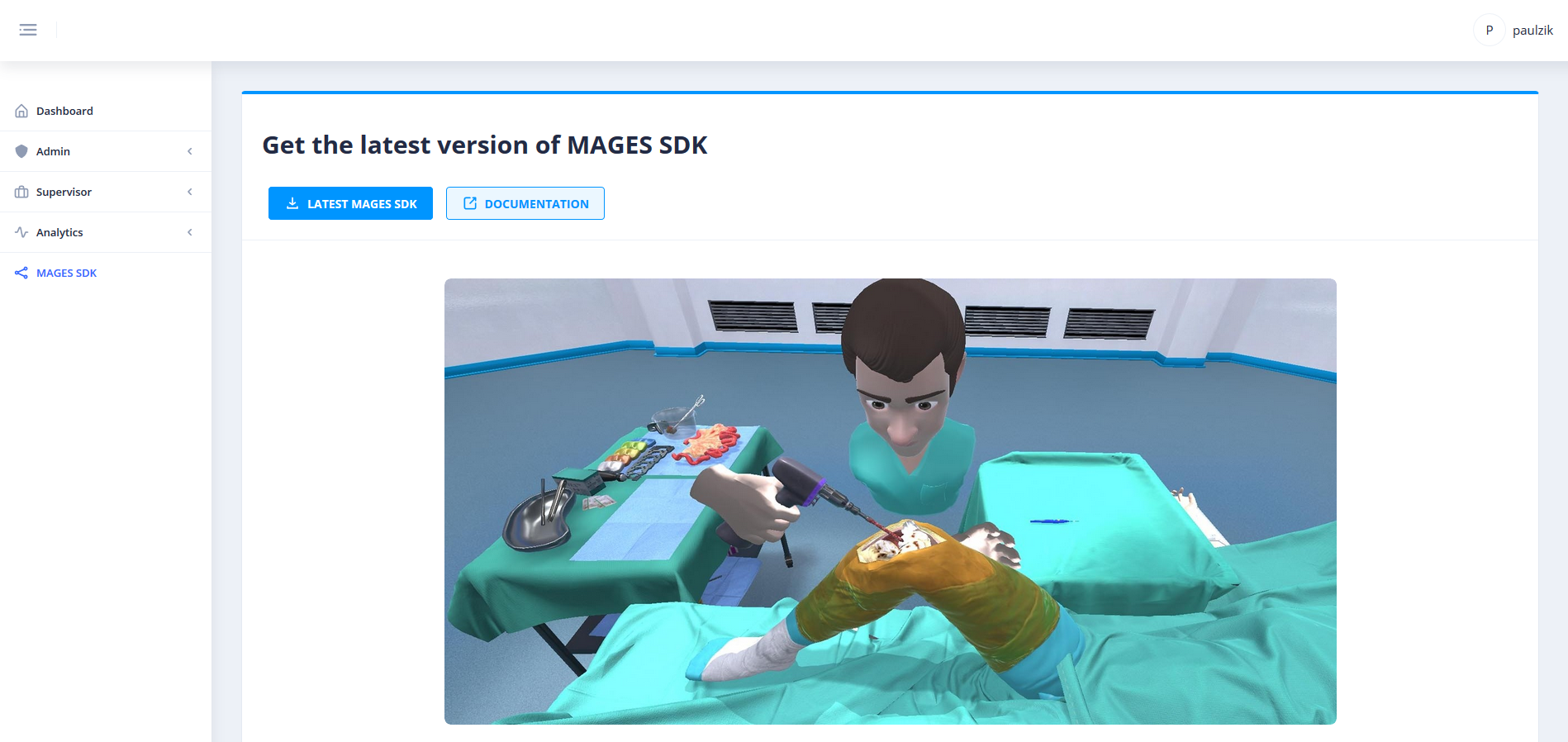Download and Import MAGES™ SDK¶
Before you start¶
Latest release of MAGES Unreal runs on Unreal Engine 4.27.
You will have to download the Epic Installer and then from the Unreal Engine tab install editor version 4.27 with the latest minor version (4.27.2 at the time of writing).
Warning
Make sure you install this specific major version otherwise you may encounter incompatibilities between internal and 3 rd party packages.
Import MAGES™ SDK¶
C:\Program Files\Epic Games\UE_4.27\Engine\Plugins)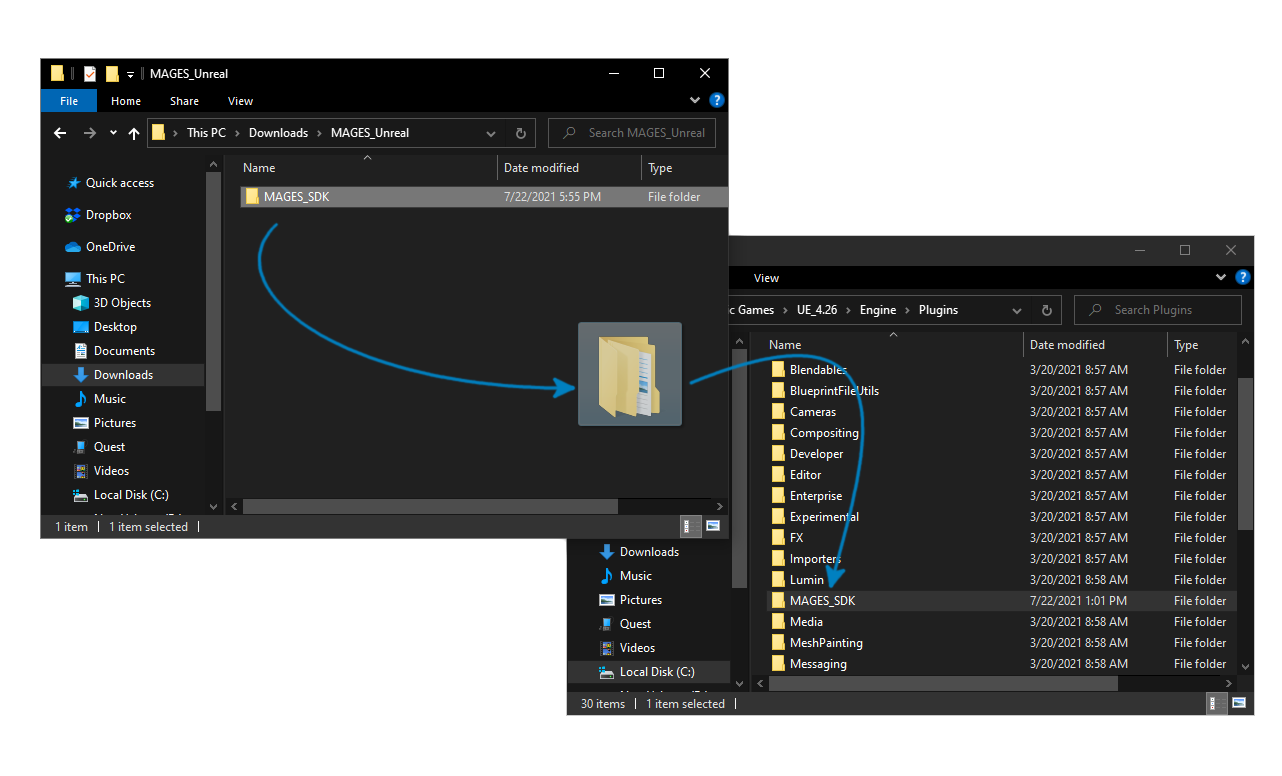
Project Setup¶
Launch Unreal Engine 4.27, select the Games category and create a blank project.
As of version 4.0.1, MAGES Unreal utilizes all the core features required for development
Note
If you want to test the SDK with Non-VR mode, you can skip the following section
Enable the corresponding plugin for your VR headset¶
Generally, the following applies:
VR SDK |
Supported Devices |
Remarks |
|---|---|---|
OculusVR |
Oculus Rift, Oculus Rift S, Oculus Quest 1&2 w/ Oculus Link |
|
SteamVR |
Most desktop HMDs, as well as mobile HMDs with Oculus Link like capabilities |
You need to install SteamVR, as well as the vendor specific drivers |
OpenXR |
Most desktop HMDs, as well as Oculus Quest 1&2 w/ Oculus Link |
Experimental in Unreal; can cause many crashes, and does not work in Packaged games |
Warning
Disable all of the other VR plugins except the one that you have selected to use
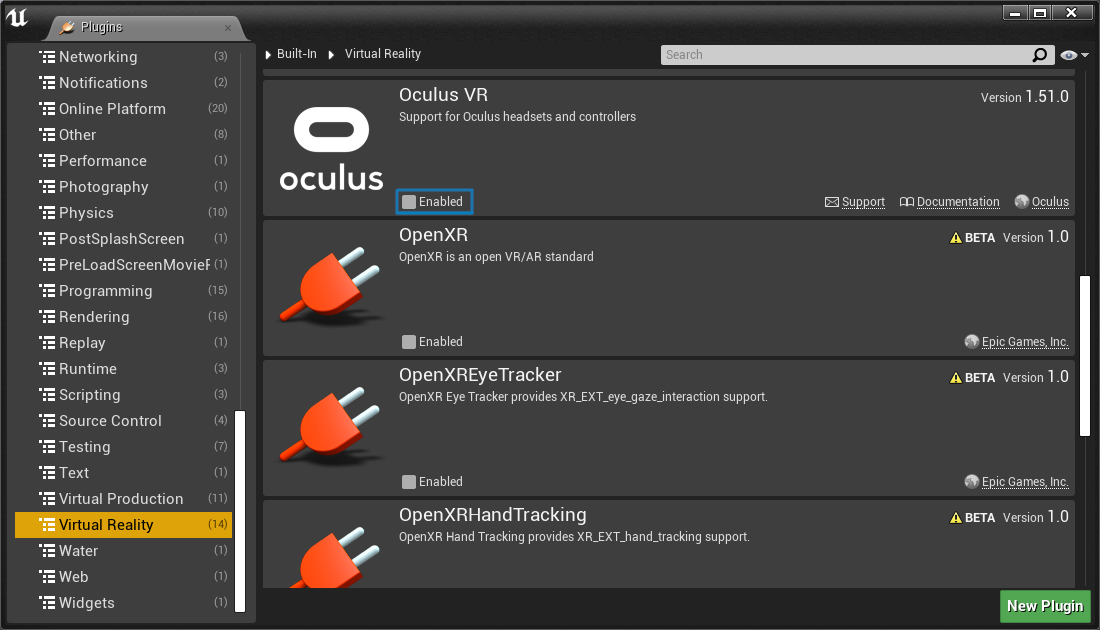
Afterwards, you will have to restart the editor.
Note
If you enabled any of the VR plugins, MAGES will prompt you on the next restart of the editor with the following:
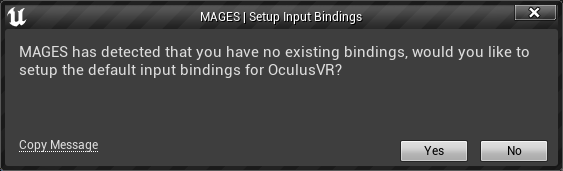
Click “Yes” here, otherwise you will need to manually setup the key bindings based on your installed VR SDK instructions.